


English, German, Spanish and 28 others Arabic,Bulgarian, Chinese, Czech, Danish, Dutch, Estonian, Finnish, French, Greek, Hungarian, Indonesian, Italian, Japanese, Korean, Latvian, Lithuanian, Norwegian, Polish, Portuguese, Portuguese-Brazil, Romanian, Russian, Slovak, Slovenian, Swedish, Turkish, and Ukrainian
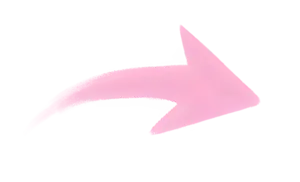
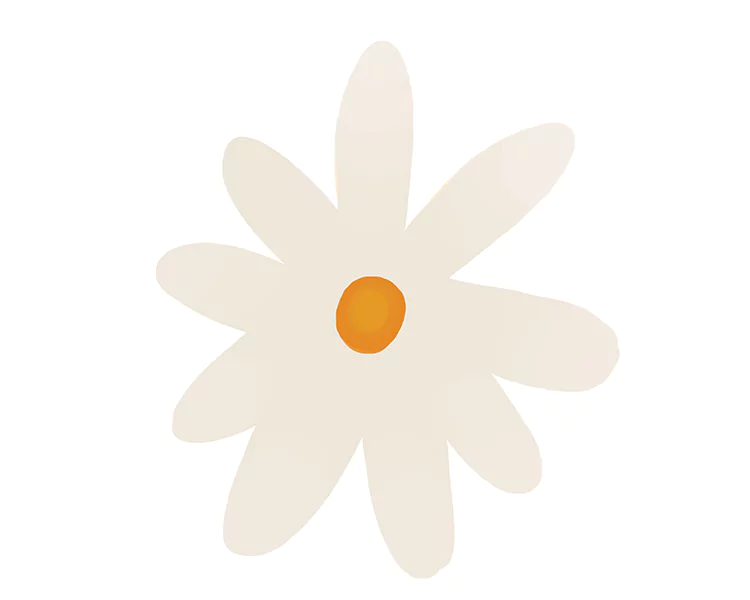
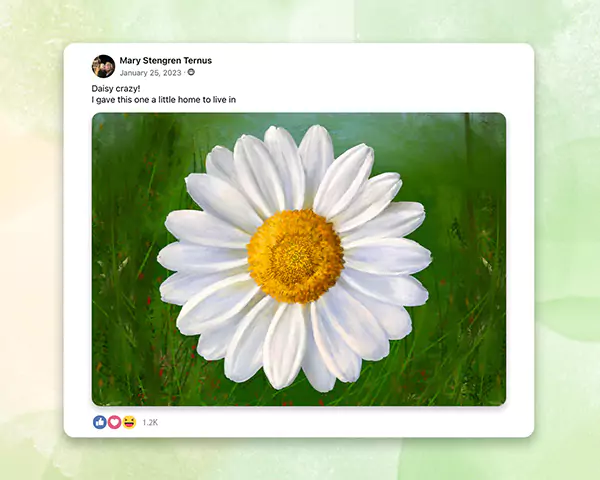
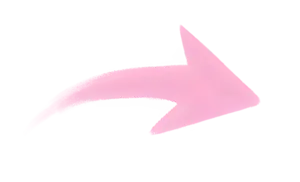
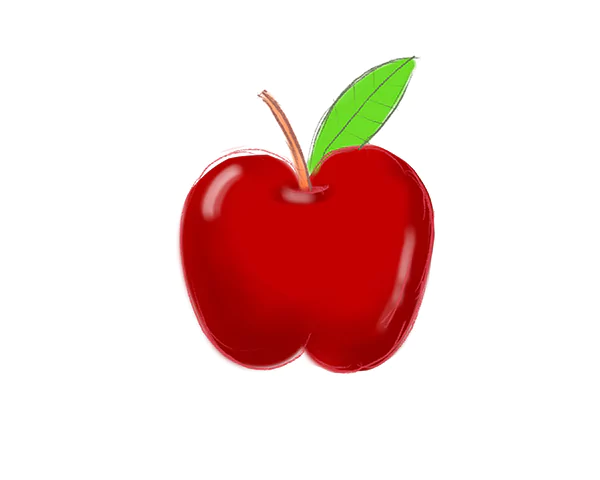
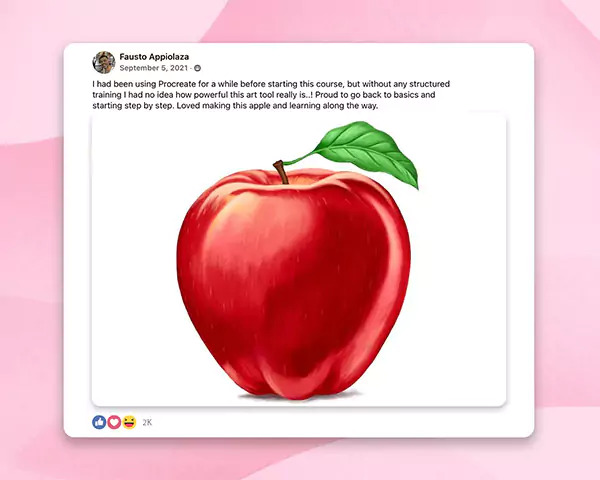
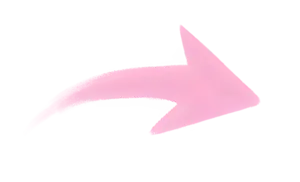

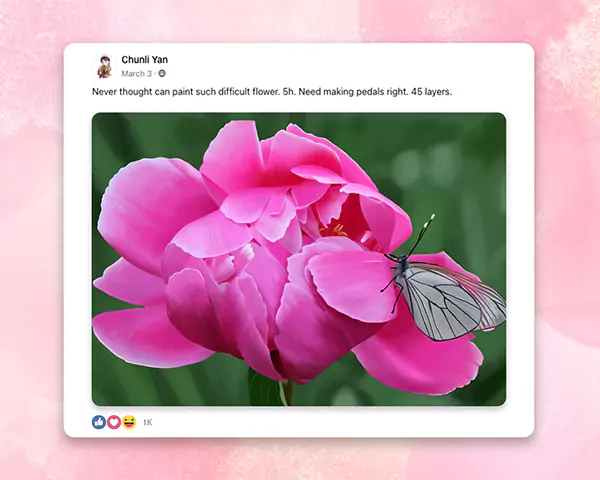
Want to understand digital art theory and master Procreate, so you can create stunning artwork on your own?
"Many of my students had zero experience with any kind of drawing. And even before finishing the course, their work is getting paid commissions."




+13K
Just hear what my students have to say 👇
In my fifteen years as a professional illustrator, I’ve acquired several techniques and tricks that improved my art and helped me land some of the biggest brands as my clients.
I’ve actually become so proficient at it that I’m now teaching hundreds of other aspiring artists, such as yourself, and speaking at events in Apple stores. And I know exactly what it takes to go from beginner to Pro level artist.

Giving the speech at the Apple store

“Filled with a bunch of “insider” knowledge, this course will sky-rocket your digital painting skills. It doesn’t matter if you’re a complete beginner with no experience in drawing.”
*Prices in USD. Limited time offer. Expires Thursday, February 9, 2023 at midnight.
I love the tactile feel of brush on paper, and I honed my technique for years at University of Arts. But, let's face it, traditional art is expensive, time-consuming and hard to translate seamlessly to digital.
There had to be a better way!
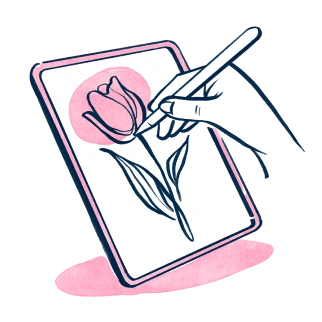
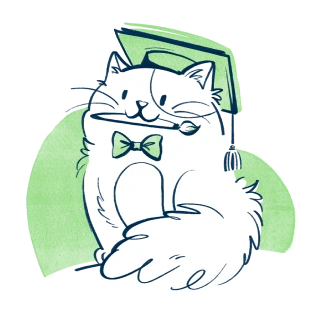

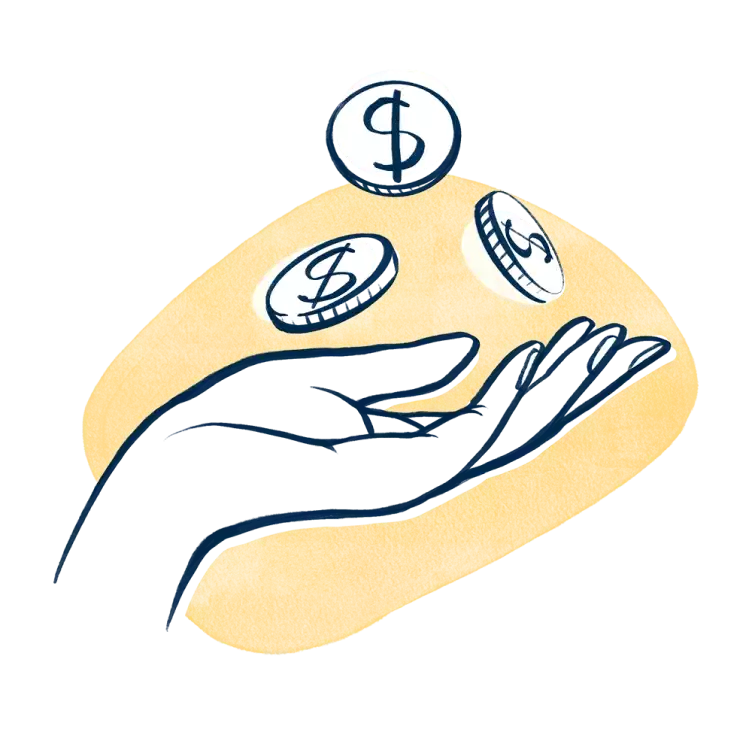
A basic set of brushes, watercolors, and paper can easily cost you $250 or more. Add a scanner and computer, and you're in for a four-figure investment. Plus, you need a cramped studio corner to house it all ... And suddenly, you've spent well over $1000 before your brush even hits the canvas.
In addition, when you do your paintings and illustrations by hand, you have to have a dedicated working space large enough to take up half of an average room. However, with Procreate, all you need is your iPad and an Apple Pencil.

Without the need for painting tools, a computer, a drawing pad, or a scanner, you're free to create wherever you please. Turn your commute on public transport into productive art time. Want to enjoy a creative session in the park? Just bring your iPad.
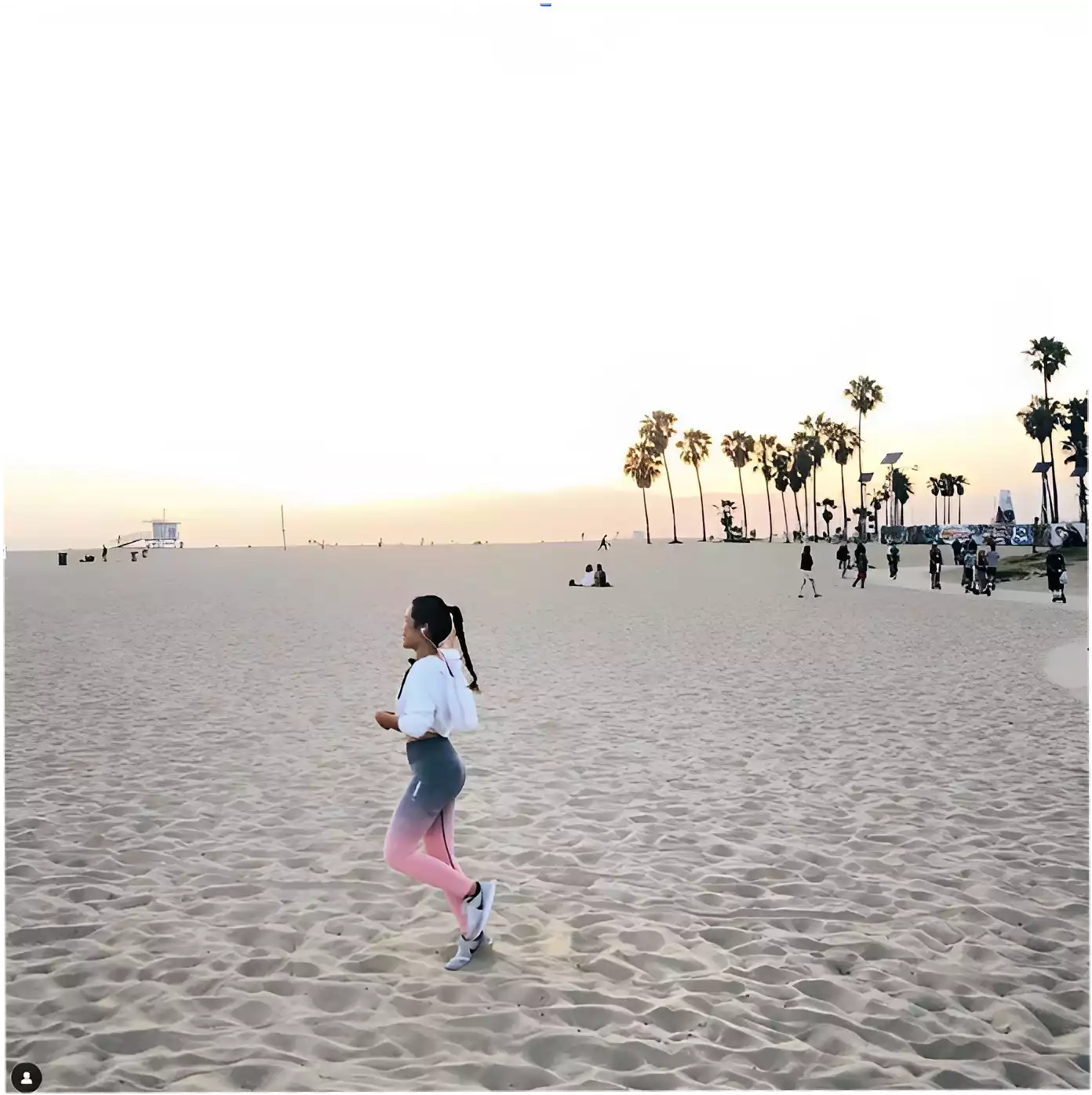
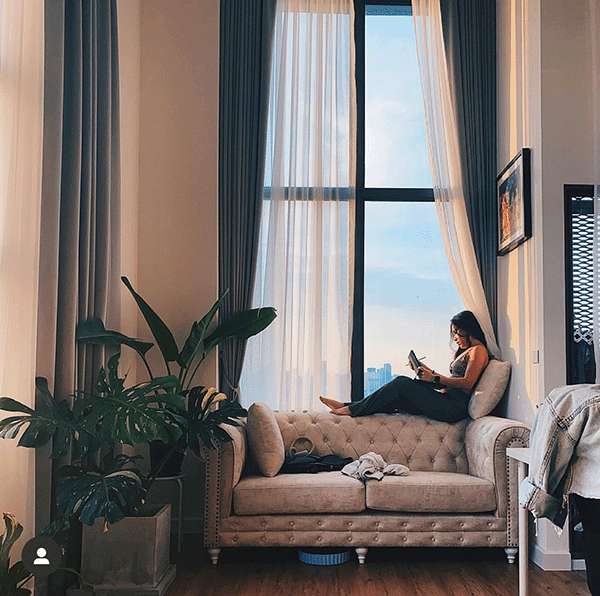


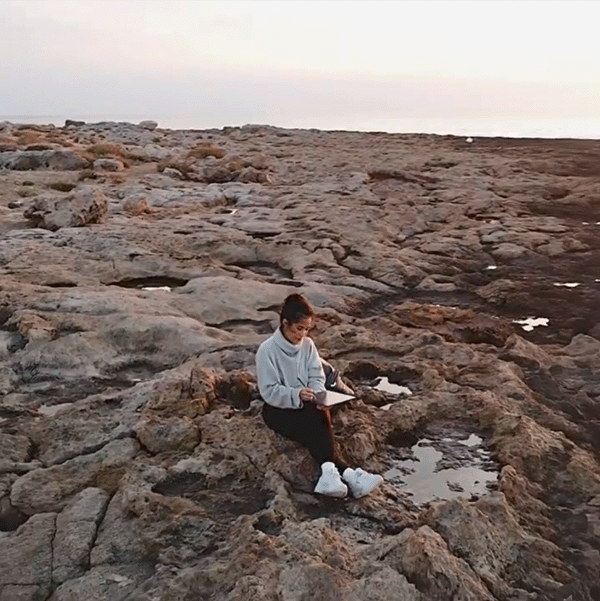


It doesn't matter if you’re a complete beginner with zero experience in drawing, or a seasoned illustrator.
We’ll start slowly with the basics and gradually move on to more complex principles. You’ll not only learn how to follow the tutorial but also unlock a whole new way of getting the image you see in your head onto a piece of paper … or, well, your iPad’s screen.
What sets a digital artist apart is understanding art theory and using their tools to make great art without any guidance.
To achieve that, we will deep-dive into details like which brushes to use and when, you’ll master various painting techniques, understand the principles of shading and light, and get to know the Procreate app inside out.
With almost 27 hours of in-depth video content, this Masterclass is on average 5 TIMES longer than most of the other courses. You will:
Learn how to set-up your digital workspace
Learn how to use the main tools and features Procreate offers
Learn how to select appropriate brushes that suit your drawing and your style
Learn how to bring the visions in your head onto your Procreate canvas
Practice the stroke pressure and improve your drawing technique
Learn about light and shading
Learn secret shortcuts that allow you to work even faster and in more detail
Uncover tips and tricks you only stumble upon after using Procreate for a long time
Learn how to do time-lapse videos of drawings
Learn how to import files and export final results
Each video lecture is equipped with timestamps marking the most important chapters.
Missed something? No rewinding, no jumping up and down the timeline - just click on a checkpoint in the lesson you want to revise.
*Prices in USD. Limited time offer. Expires Thursday, February 9, 2023 at midnight.
Over the past 20+ years, I've repeatedly seen just how true it is that "practice makes perfect." Imagine learning to swim … in your living room. Once you hit the water, you’d probably drown within minutes.
Brushes get worn-out and watercolors don’t come in endless supplies. So every once in a while, you have to splurge out another couple $100 just to be able to paint again. In Procreate, everything is much more affordable and always just a few clicks away.
I added 37 practical exercises throughout the course that require you to apply all the skills you've learned up to that point. And hey, besides the 37 opportunities to hone your skills, you also get 37 pieces of your own original artwork, which you can showcase in your portfolio before even starting your digital painting adventure.
Before creating this Masterclass, I ran an extensive survey. I asked over 1000 digital art students to list the biggest pain points they experienced when trying out other courses out there.
...were some of the most common answers.
I've carefully designed the Masterclass to include everything you need and avoid the typical setbacks you might encounter with other courses.
If you’re like me, you find it extremely overwhelming when the instructor rushes, leaving you feeling lost and frustrated.
In my Masterclass, the narration is calm and slow-paced, allowing you to follow without hitting the pause button after every sentence.
However, should you feel the need to use some extra time, you can pause the video or replay the checkpoint as you please.
*Prices in USD. Limited time offer. Expires Thursday, February 9, 2023 at midnight.
Click the module name below to expand the lesson list. All the lessons are narrated in the English language. English subtitles are also available for more clarity and for students with hearing impairment.

Module 1: Welcome to the Masterclass
In this module, you’ll get a chance to hear from your instructor, learn the basics of the lesson platform, and see how you can get access to our private, supportive artists-only Facebook community.

In this module, you’ll get a chance to hear from your instructor, learn the basics of the lesson platform, and see how you can get access to our private, supportive artists-only Facebook community.


Module 2-3: Getting started with Procreate tools
Every artist once started as an apprentice learning the tools of the trade, so that’s where you’ll start, too. This less is a brief, but in-depth look at some of the most important tools in the Procreate program. By the time you’ve finished Module 2 and 3, you’ll understand how to open a new file, how to get around the workspace, what brushes to use and when to use them, the easy way to create basic shapes, how to pick, blend, and erase, how to use layers to create depth in your work… and much more.
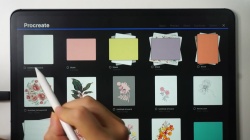
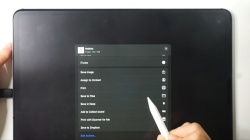
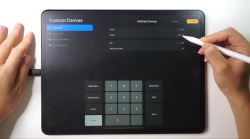
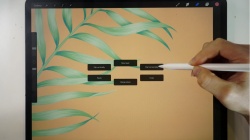
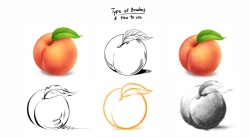
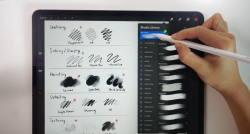
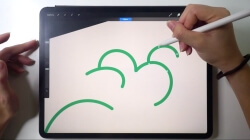

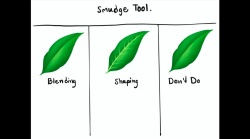

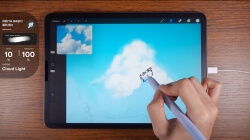
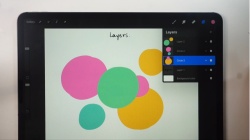
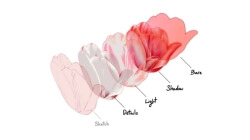
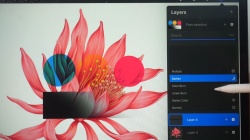
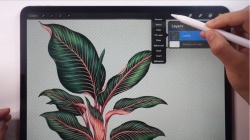



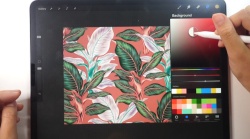
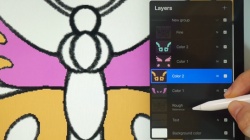
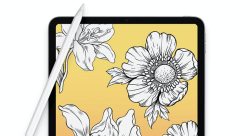
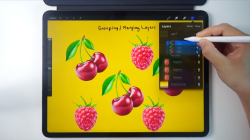
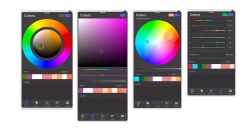
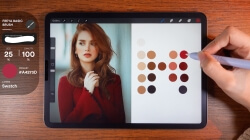
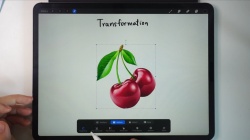

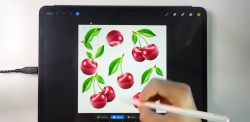

Every artist once started as an apprentice learning the tools of the trade, so that’s where you’ll start, too. This less is a brief, but in-depth look at some of the most important tools in the Procreate program. By the time you’ve finished Module 2 and 3, you’ll understand how to open a new file, how to get around the workspace, what brushes to use and when to use them, the easy way to create basic shapes, how to pick, blend, and erase, how to use layers to create depth in your work… and much more.
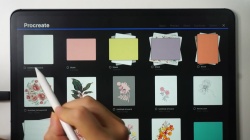
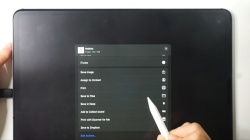
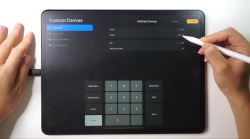
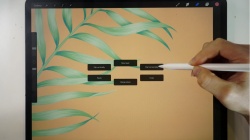
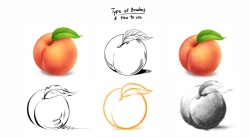
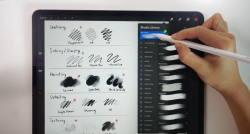
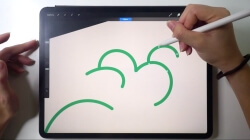

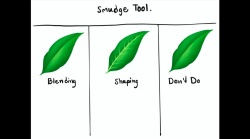

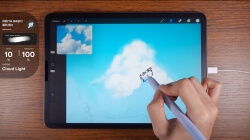
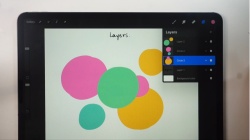
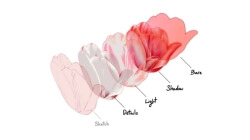
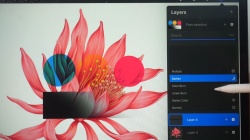
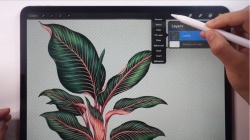



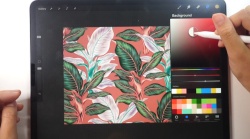
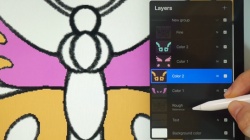
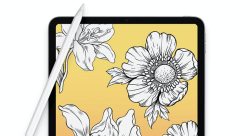
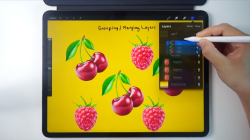
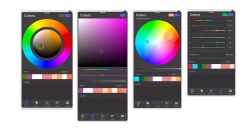
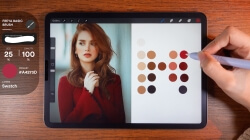
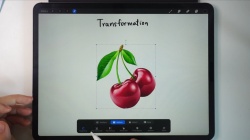

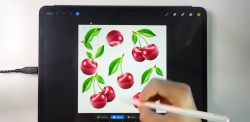


Module 4: Creating Juicy, Photorealistic 3D Fruit
Here’s where everything starts coming together. The 7 video lessons in this module will have you drawing gorgeous, lifelike fruits - just like a master artist. Can you imagine drawing an apple, strawberry, or cherry so realistic people won’t believe it’s not a photograph? Get ready to prove them wrong, because you’ll want to show these off as soon as they’re done!

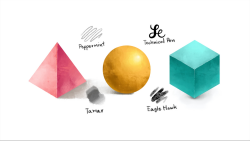
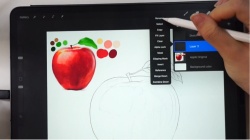

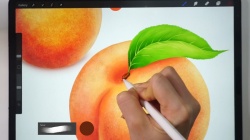


Here’s where everything starts coming together. The 7 video lessons in this module will have you drawing gorgeous, lifelike fruits - just like a master artist. Can you imagine drawing an apple, strawberry, or cherry so realistic people won’t believe it’s not a photograph? Get ready to prove them wrong, because you’ll want to show these off as soon as they’re done!

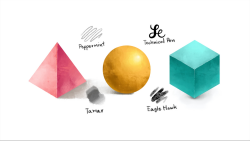
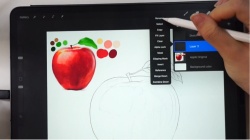

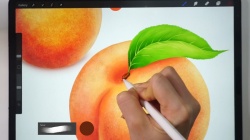



Module 5: Drawing Floral Botanicals Like the Old Masters
Showing off the fruits of your labor (pun intended) will get you inspired to learn even more… Which is perfect because you’ll really pick up steam as you work your way through Module 4. There are a total of 8 video lessons - each one designed to have you drawing a different realistic flower or leaf.

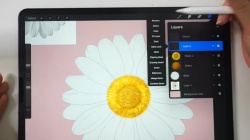






Showing off the fruits of your labor (pun intended) will get you inspired to learn even more… Which is perfect because you’ll really pick up steam as you work your way through Module 4. There are a total of 8 video lessons - each one designed to have you drawing a different realistic flower or leaf.

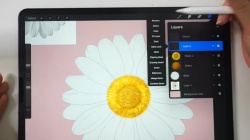







Module 6: Polishing Your Techniques - Procreate Tools Part 2
By the time you get to this point, you’ve come very far… but there’s still so much more Procreate has to offer. In this module, you’ll learn to make your work even more polished with intermediate tools and techniques like liquefy, sharpen, curves, and even animation!




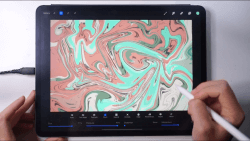

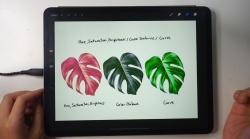
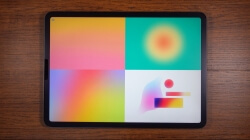

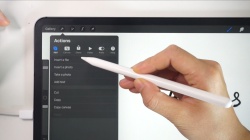

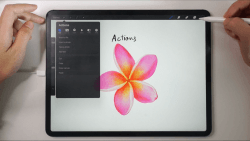
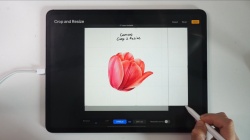
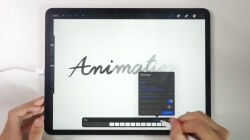

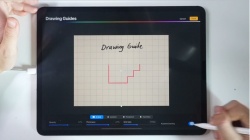


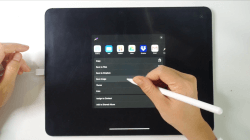
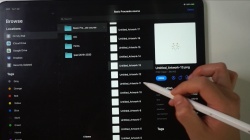




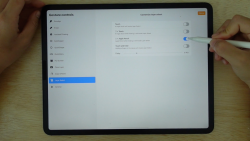
By the time you get to this point, you’ve come very far… but there’s still so much more Procreate has to offer. In this module, you’ll learn to make your work even more polished with intermediate tools and techniques like liquefy, sharpen, curves, and even animation!




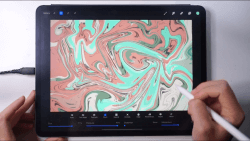

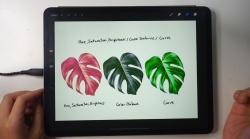
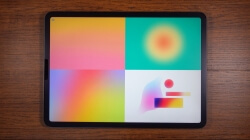

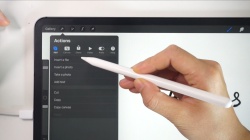

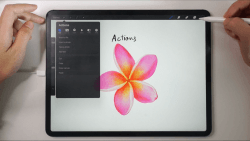
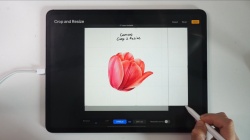
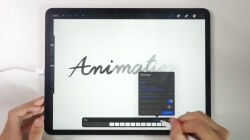

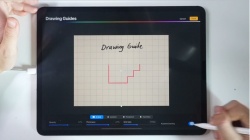


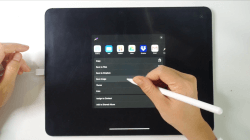
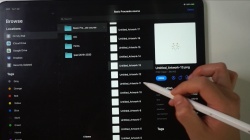




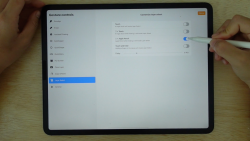

Module 7: Fine-Tuning Your Skill - Procreate Tools - Brush Settings
Here, you’ll gain a deeper understanding of how much you can accomplish with just one tool: the brush. All good painters need to have a master’s touch with their brushes - and that includes digital painters, so that’s what you’ll get with Module 7!

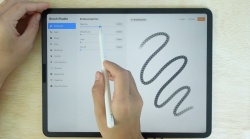
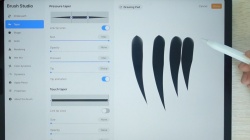

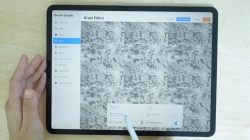
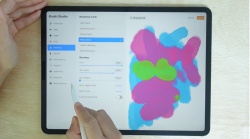
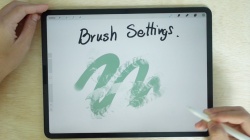

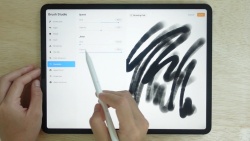
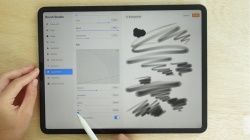
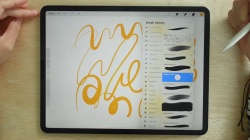

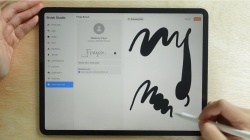
Here, you’ll gain a deeper understanding of how much you can accomplish with just one tool: the brush. All good painters need to have a master’s touch with their brushes - and that includes digital painters, so that’s what you’ll get with Module 7!

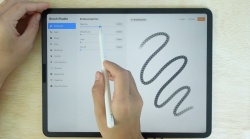
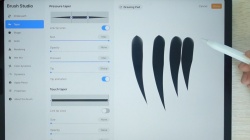

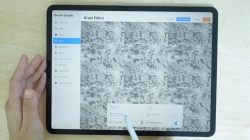
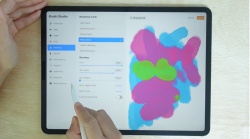
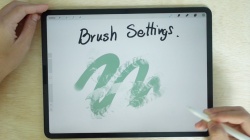

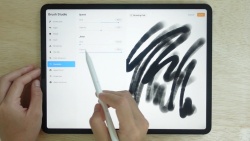
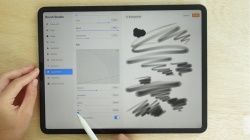
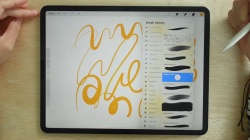

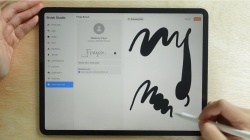

Module 8: Adding in the Latest and Greatest - Procreate 5X
With the 7 video lessons in this module, you'll unlock even more potential with new Procreate features and filters. After you’ve completed this module, it’ll be even easier to take art from your imagination and apply it perfectly to the page.

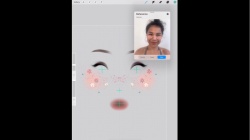


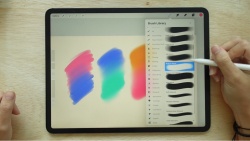


With the 7 video lessons in this module, you'll unlock even more potential with new Procreate features and filters. After you’ve completed this module, it’ll be even easier to take art from your imagination and apply it perfectly to the page.

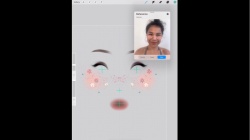


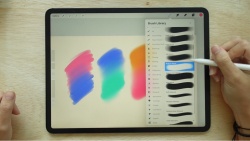



Module 9: Going Beyond the Canvas - Procreate 5.2 or Procreate 3D
You’ll start to move beyond the traditional canvas with this module - because this is where you start to create in 3D! The 13 video lessons in Module 9 shows you how to take advantage of all the brushes, textures, and effects in Procreate’s 5.2 update.













You’ll start to move beyond the traditional canvas with this module - because this is where you start to create in 3D! The 13 video lessons in Module 9 shows you how to take advantage of all the brushes, textures, and effects in Procreate’s 5.2 update.














Module 10: Procreate 5.3 Features - The Latest Version
Module 10 will introduce you to the exciting new tools and features of the latest 5.3 update!



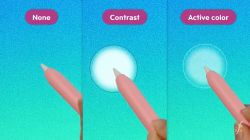



Module 10 will introduce you to the exciting new tools and features of the latest 5.3 update!



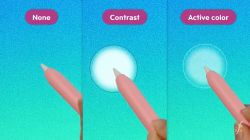




Module 11: 3D Lettering Exercises
This module will guide you through creating an amazing share-worthy pop-up lettering effect from start to finish!





This module will guide you through creating an amazing share-worthy pop-up lettering effect from start to finish!






Module 12: Updated Lessons With Summer 2024 Update 🌟🌟🌟
6 brand new lessons updated this year!!
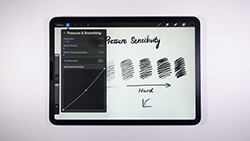
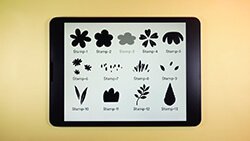
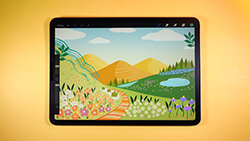




6 brand new lessons updated this year!!
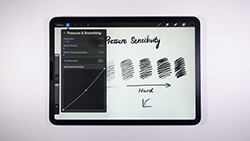
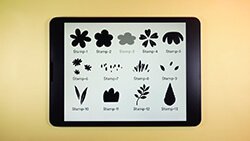
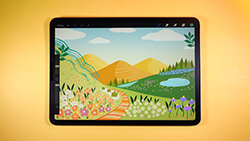




By enrolling in the Masterclass, you get full lifetime access to almost 27 hours of on-demand video you can play on any device with a web browser - desktop, tablet, or your smartphone. When you finish the course, you’re awarded a special Certificate of Completion, which you can show off in your resume.
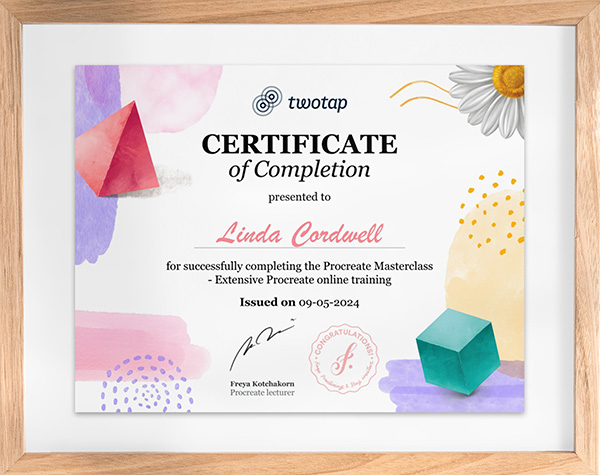
As soon as you enroll in the Masterclass, you get lifetime access to six FREE bonuses. Use them to speed-up your learning process or gain inspiration for your future Procreate work.
Cozy up your creativity this winter with our embroidery-inspired Procreate brushes! Add delicate stitched details and cozy textures to craft stunning handmade-style masterpieces with ease.
Cozy up your creativity this winter with our embroidery-inspired Procreate brushes! Add delicate stitched details and cozy textures to craft stunning handmade-style masterpieces with ease.
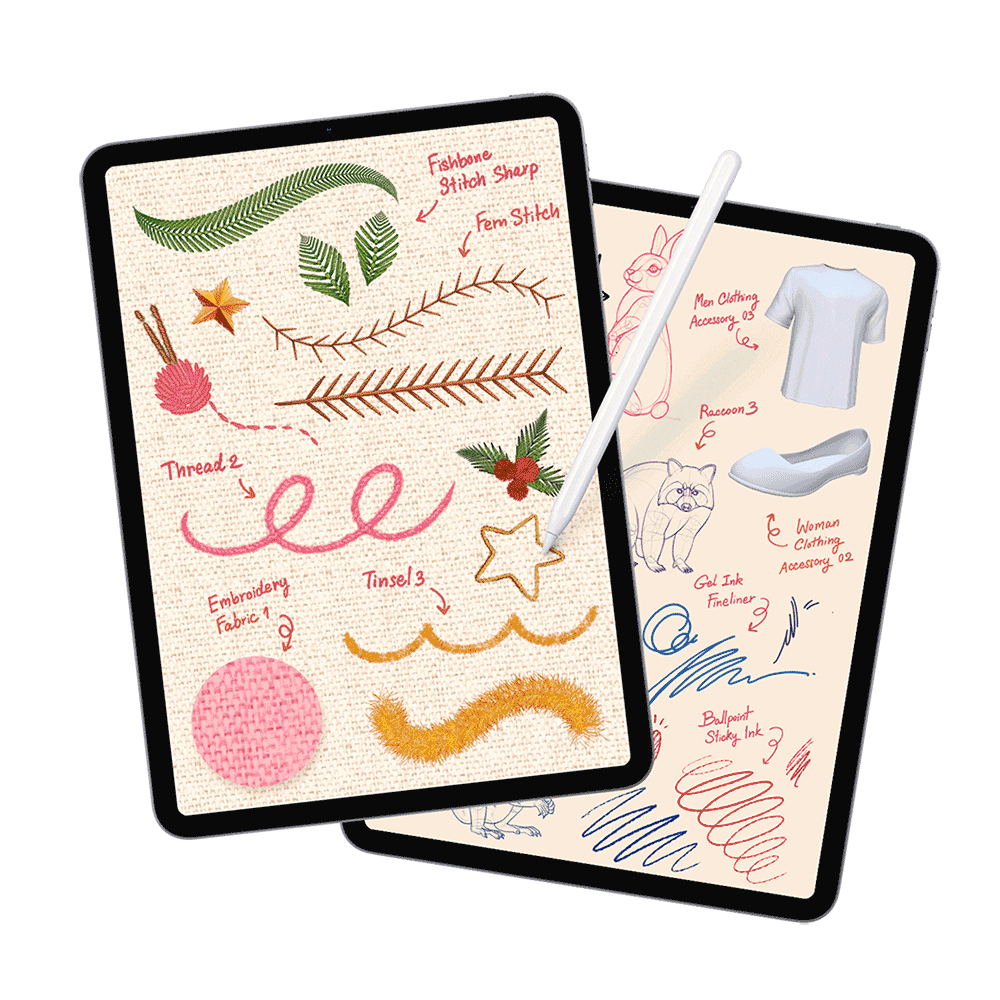
65 Procreate brushes (including stamps), 3 coloring pages, 2 3D models, and 5 sketch PNGs — all completely free! Perfect for adding variety to your digital art toolkit.
65 Procreate brushes (including stamps), 3 coloring pages, 2 3D models, and 5 sketch PNGs — all completely free! Perfect for adding variety to your digital art toolkit.
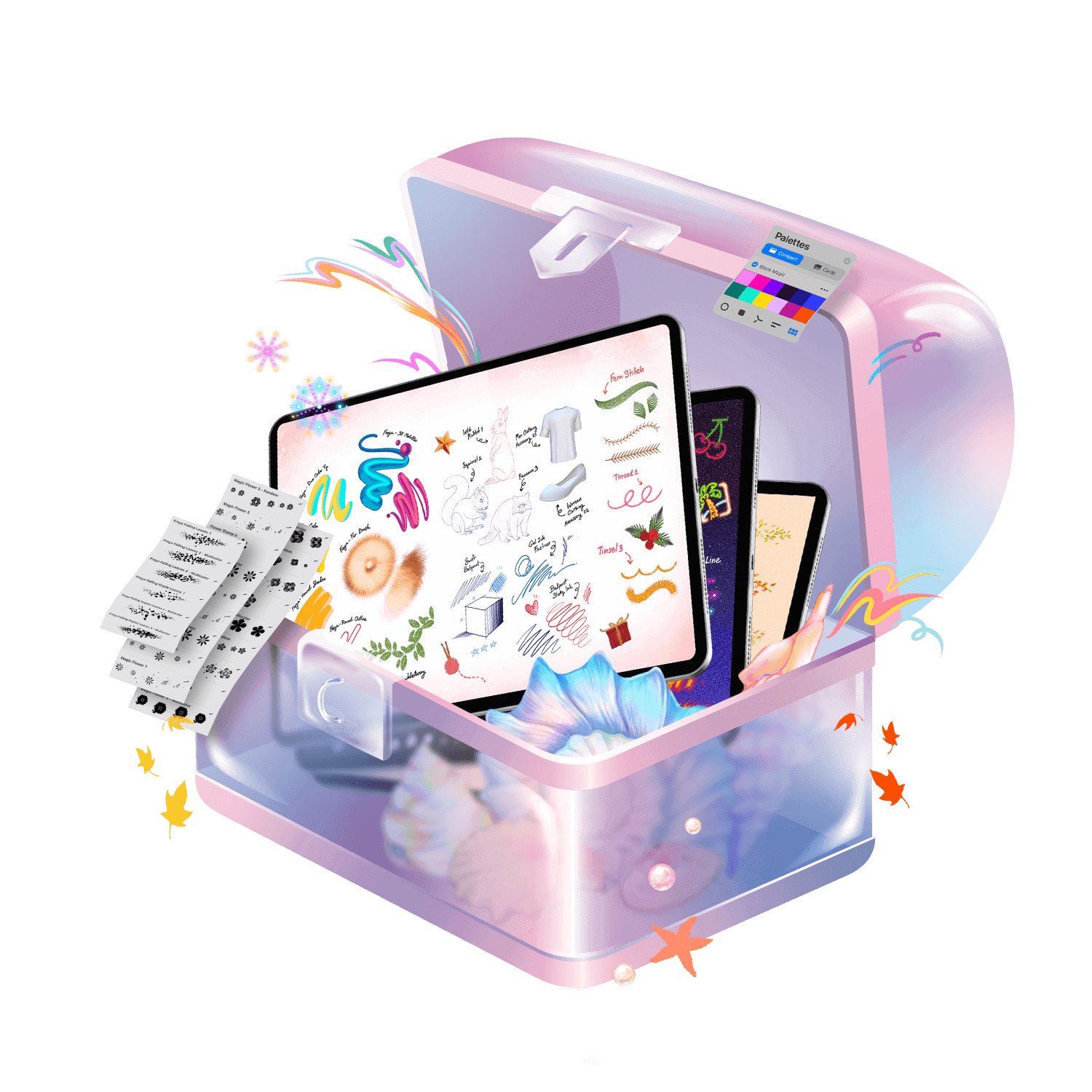
Want to check out the structure of a design? You get all Procreate source files for every lesson in the course! Use them to learn faster or to get an inspiration for your future work.
Want to check out the structure of a design? You get all Procreate source files for every lesson in the course! Use them to learn faster or to get an inspiration for your future work.

Dive into photo manipulation with Procreate! Learn to transform ordinary photos into magical art, mastering die-cutting, editing, and retouching.
Dive into photo manipulation with Procreate! Learn to transform ordinary photos into magical art, mastering die-cutting, editing, and retouching.

Join thousands of passionate digital artists in our private online community.
Post your creations to receive helpful feedback from me, my team, and fellow students, helping you stay inspired and motivated to continue creating!
Enjoy a free lifetime membership.
Join thousands of passionate digital artists in our private online community.
Post your creations to receive helpful feedback from me, my team, and fellow students, helping you stay inspired and motivated to continue creating!
Enjoy a free lifetime membership.
As this is my most popular course, I’m taking extra care of the content that I include in it.
It has already been updated several times and there are many more updates to come in the future. I aim to keep the course up-to-date and relevant by staying on top of digital illustration trends and updating the material with every new Procreate app release.
I’m not saying you can’t learn on your own. But with proper guidance you could do it in half the time (or even faster).
Learn from someone who’s already made her fair share of mistakes and found the exact recipe for how to get from beginner artist to pro level in 27 hours or less.
What happens if you don’t like the course?
Well, you contact me, ask for a refund and get every single cent returned to your bank account (I'll even eat the credit card processing fees!). No questions asked!
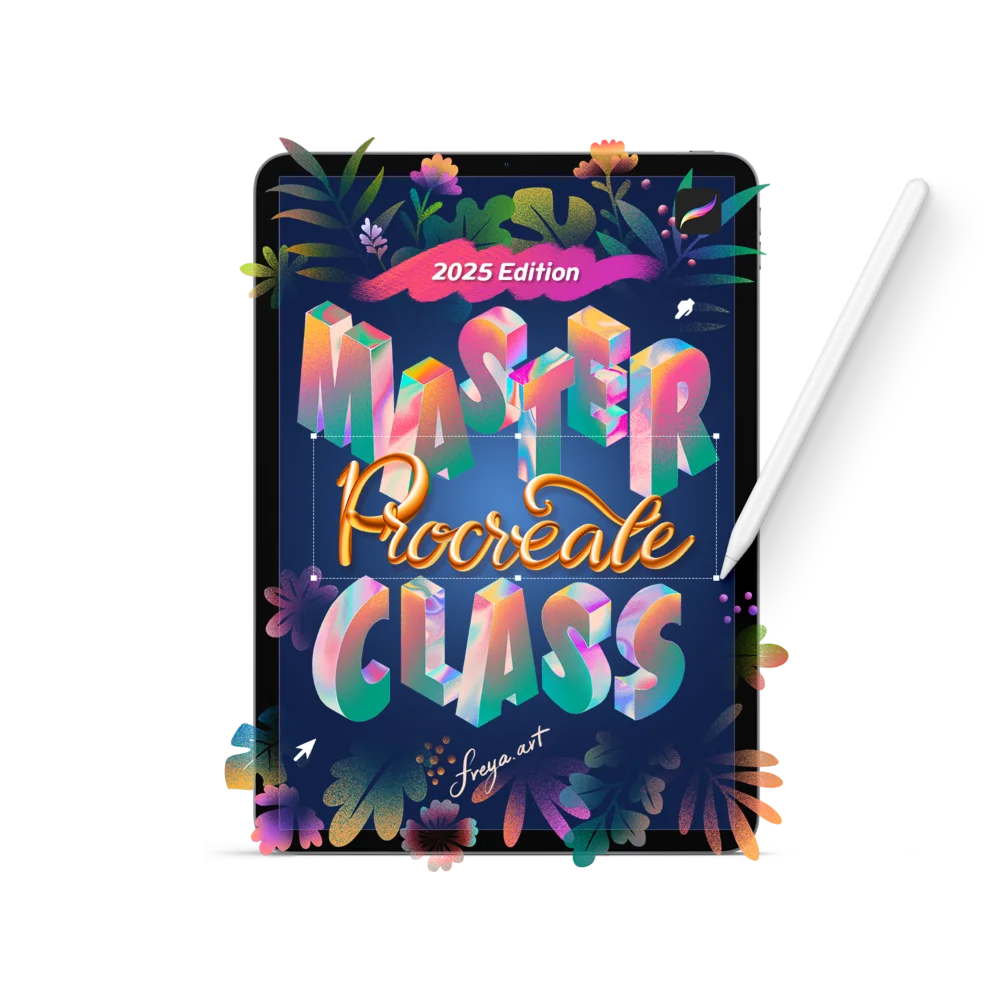









*Narrated by a native speaker in English language. Native subtitles (English, Spanish) and auto-translated subtitles (Arabic, Bulgarian, Chinese, Czech, Danish, Dutch, Estonian, Finnish, French, German, Greek, Hungarian, Indonesian, Italian, Japanese, Korean, Latvian, Lithuanian, Norwegian, Polish, Portuguese, Portuguese-Brazil, Romanian, Russian, Slovak, Slovenian, Swedish, Turkish, and Ukrainian) are also available for more clarity or for students with hearing impairment.
*Prices in USD. Limited time offer. Expires Thursday, February 9, 2023 at midnight.
That’s ok. There are lots of ways you can learn to create art.
| Price 💸 | Convenience 👌 | Time Investment ⏰ | Guarantee 🔒 |
|
|---|---|---|---|---|
| Youtube | Free! (Usually… You just have to watch the ads they show you.) |
Ready when you are, but no clear curriculum to follow. | Unlimited. There are so many different people to follow and videos to watch - you could spend the rest of your life watching videos and still not know what to do next. | None. |
| Art School | $$$$$ Anywhere from $15,000 to $60,000+ every YEAR. |
Somewhat convenient. All of your classes will be on one campus… You just have to drive there and attend class… every day. |
2 to 8 years, depending upon your degree program and chosen path. | None. |
| Local Art Classes | from $ to $$$ |
Somewhat convenient. Classes will be in your local area, but there’s no promise that you’ll be able to find classes or instructors that fit your artistic goals. |
Unknown. Depends on what classes are available and if you can fit them into your schedule. | None. |
| Skillshare | It’s hard to find this information on their website, but Skillshare is $36 a month - every month. | Convenient. Courses are available on demand… but you do have to figure out your own curriculum and which teachers are best for your needs. | Unlimited. Just like with YouTube, there are so many different offerings - you’re likely to spend hours upon hours trying to find the right options for you. | “Payments are nonrefundable and there are no refunds or credits for partially used periods.” |
| Trial & Error | The sky’s the limit! Depending on how much you want to spend on supplies, you could save a little… or you might end up spending an absolute fortune. |
Somewhat convenient. It’s all at your own pace - but there’s also no outside help provided. | Unlimited. Just like with YouTube, there are so many different offerings - you’re likely to spend hours upon hours trying to find the right options for you. | None. |
*Prices in USD. Limited time offer. Expires Thursday, February 9, 2023 at midnight.